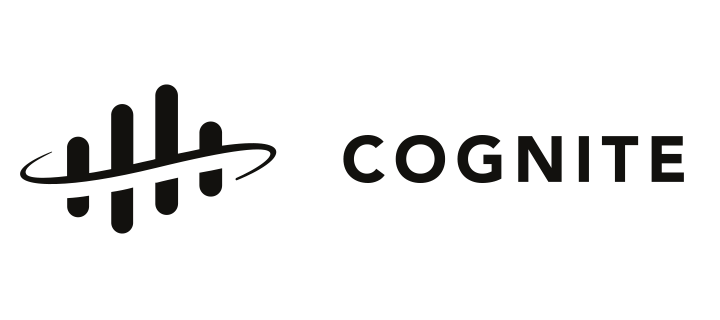- Introduction
-
Introduction
-
The goal
- Set up
-
Access to the CDF project
-
How to connect to CDF
-
Knowledge check
- Transform the data
-
Find the time series
-
Aggregate the data
-
Delta P (ΔP)
-
Knowledge check
- Visualize the data
-
From table to visualization
-
DAX
-
Knowledge check
- What's next?
-
Key takeaways
-
Assessment
-
Quiz
-
What' next?
-
Feedback
Hands-on With Power BI
Work hands-on with Power BI and create visualizations to solve the user story.
Welcome to Hands-On with Power BI!
In this course, you will be creating two reporting dashboards with Power BI. The first dashboard will show the difference between suction pressure and discharge pressure in a graph. The second dashboard will show the difference between temperature suction and discharge temperature in a graph. We will guide you step-by-step on how to create the first dashboard. Then you will use what you have learned to create the second one.
Learning objectives
By the end of this module you will know, through working with the Cognite Power BI Connector:
- How to import data via queries.
- How to use queries to transform data into meaningful tables.
- How to create a report in Power BI desktop.
- How to use filter options (i.e. slicers).
- How to create DAX measures for dynamic calculations.
Who should take this course?
Anyone interested in learning more about the basics of working with industrial data in Power BI.
This course is independent, but also part of the learning path Hands-on With Industrial Data. We recommend that you take all courses from the Hands-on With Industrial Data series and take the final test to receive a certificate of completion.
Instructor
Cognite Academy has developed this course.
Knowledge prerequisites
Before taking this course, please complete the Data and User Story course.
It's also important to be familiar with when to use Power BI as a visualization tool. We recommend you take the Applications, Visualizations, and Dashboards course to get an introduction to Power BI.
Technical prerequisites
You will need the Power BI application to follow along with the course. You can download it here. Note that you need the November 2021 version (or later) of Power BI Desktop. To automatically stay updated with the latest version, download Power BI Desktop from the Microsoft Store. Power BI is currently only supported for Windows.
If you use a Mac, you will need to run Windows on your computer with the help of a virtual machine or parallel like Boot Camp.
In this course, you will be alternating between two windows: this e-learning course and Power BI. Therefore we suggest using two screens if possible to make switching windows easier.